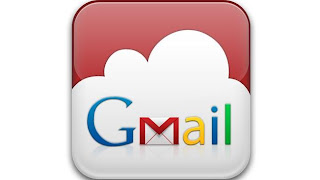 |
| Gmail - with 10GB of free email storage |
I have a lot of emails that I need to regularly check and this daily ritual of email checking can eat up a lot of time. If you have more than one Gmail account and you have a hard time checking everything, here are some tips to make sure you don't miss any important email sent to you. This will lessen the time you spend logging in from multiple email accounts.
1. Use Autoforwarding
Forward emails from your secondary email accounts to your primary email. This way, any email you receive will show up in your primary account.
2. Delegate control in Gmail
Delagating control used to be available only for Google Apps for business accounts, but now they have extended this feature to all products. Email delegation is particularly useful for checking and sending emails on your second account using your primary account -- no logging out needed.
To enable email delegation in your Gmail account, follow this how-to:
Click on the Gear icon on the top right of the Gmail screen
Click the "Accounts and Import" Tab
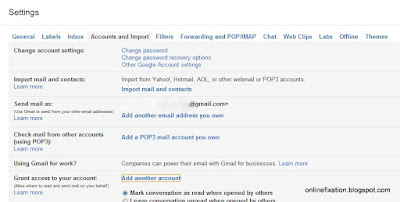 |
| Gmail Screenshot - Accounts and Import Tab |
Click "Add Another Account"
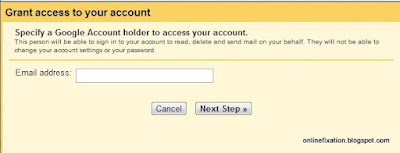 |
| Gmail Screenshot - Add Another Account |
Enter the email address of your primary email account.
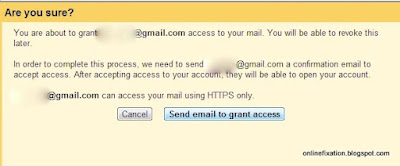 |
| Gmail Screenshot - Send Email to Grant Access |
An email will be sent on your primary account, confirming the delegation. Click on the link provided in the email to finish the process.
To check, login to your primary account and click on the email address on the upper right of the screen. A listing of the delegated emails, with the word (delegated) will appear. You may now click on the email to check it, without having to logout and login.
Note:
You must use HTTPS when logging into your account to access the secondary account with delegation. This will provide better security.
Also, you can only delegate the accounts that belong to the same domain. Emails may have a different domain other than gmail.com but they still use Gmail as the mail server, such as the one we use in upou.edu.ph. Delagation won't work between my upou.edu.ph email and my primary Gmail account.
3. Apply filters, labels, and folders
Filtering email messages will make it easier to distinguish important emails. You may apply filtering to emails such as mailing list subscriptions, labeling it accordingly, and filing it into a folder. By doing this, your inbox will only show important emails. Your filtered emails may then be checked later when you're no longer busy.
4. Check and delete spam folder regularly
Gmail has a very good spam detection algorithm, but sometimes the spam email may not be really a spam. Always check your spam folder for mislabeled emails, then empty it after checking. Even though emails usually delete emails in spam folder after 30 days, you shouldn't wait for this automatic deletion to happen. Always check the spam email folder, unmark anything that isn't spam, and then clear everything. This way, you are assured that you won't miss emails that are mistakenly labeled as spam.
5. Check your email subscriptions
Check each of your subscriptions and decide if you really need the information. Unsubscribe for those that you can live without. Those you might need, decide how urgent you need to read that mail. Filter the non-urgent email subscriptions and file them in one folder to make it easier for you to read them later.
6. Sync email with your phone
For mobility, sync your primary email to your smartphone. Nothing beats having access to email when you're always on the go. By applying the above techniques, your inbox will be less cluttered, allowing you to read only the emails important to you.
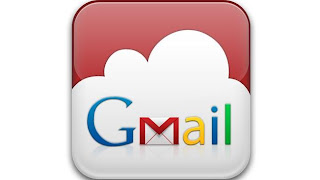
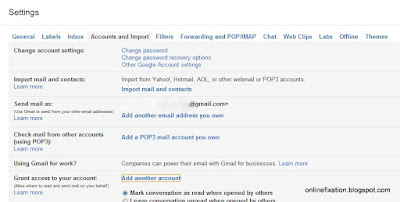
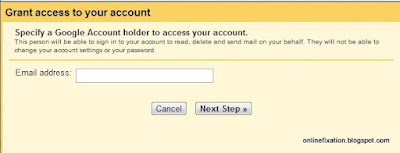
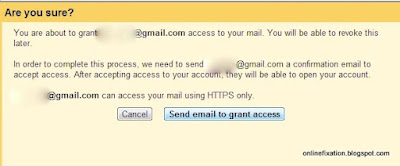
No comments:
Post a Comment